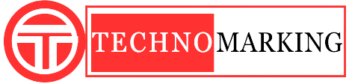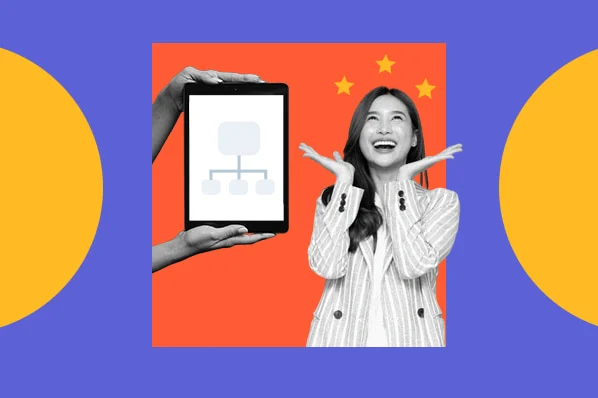Best Way to Block Website on Computer or Laptop | 2022
Block Website on Computer or Laptop:
There will probably be someone who has not used the Internet. Today is the time that the whole world is dependent on the Internet. Everyone uses the Internet. Which has become a big link in our life.
Nowadays you will find many websites on the Internet that you do not want to access. With this, you do not want any other member of your family to access this website or you who access your personal website on the Internet.
If you do not want anyone to be able to access your website, then you can block that website. Yes, friends, you have read it right. You can block those websites very easily on a computer or laptop. So in today’s article, we will learn how we can block websites on our computer laptops.
By the way, you will find many ways to block websites on a computer or laptop. But today we will tell you the busiest way by which any website is on your computer, you will block it easily even if you open that website in any browser, that website will not open. Let’s know how to block any website.

How to block website on computer or laptop. :
First of all, tell us that to block any website on your computer or laptop, you must have administrator power in the computer. Because you have to have this power to change something in the computer. Only then will you be able to change something on your computer.
# First of all, you have to open Notepad on your computer :
The first thing you need to do is open Notepad on your computer. Keep in mind that you have to open the notepad on your computer through the Run as Administrator. For which right-click on a notepad and click on run as administrator.

# Click on the File and click the Open option :
As soon as you open your Notepad on Run as Administrator. In which your blank notepad will be open. Then after this, the option of the file will be seen in the sidebar. As soon as you click on the file, you will see the option of open and click open.
Click on File > Click on Open

- Top Best Free Video Editing Software Program for PC
- Top 10 Video Editing Apps For Android Mobile
- Best Websites to Download Paid Software for Free
# C Drive > Choose File type >Open Window Folder :
When you open and click, after that you will see a pop-up window on the computer screen. After this, you have to select the C drive. Now you have to select All File by changing the Text as Document. After this, you have to open the window folder. When you click on the window option, you will see the folder of System 32.
After this, the system has to open system 32 folders. As soon as you open the system 32 folders, you will see a driver folder in it. You have to open it. Then open the ETC folder in it. Keep in mind that the file name below should be All File Select only then you will see the file.
# Open Hosts File :
What happens in it is that as soon as you open the driver folder, you will see a lot of files on your computer screen, out of which you have to open theHosts file.

# Now enter Website URL if you want to Block :
As soon as you open the host file, you will see some IP addresses inside it. Among them, you will see an IP -Address like this 127.0.0.1. You have to enter the full URL of the website with this 127.0.0.1 IP address.
Like you see in this screenshot. In which you have entered the URL of the Facebook website. In this, you are shown blocking the Facebook website. If you want, you can enter the URL of any website. That is your choice of which website you want to block. After that, the file has to be saved.

Note – If you want to block more than one website, then you can block more websites by adding more. If you want to unlock your blocked website, simply delete the URL you entered. Your website will be unlocked.
Now the website that you have blocked on your computer. If that block website browser is open, close your browser and then open the browser again. Now reopen the website which is your block.
But now this website will not open because you have blocked this website on your computer. In the same way, you can block many more websites. If you think this website is harmful to you. So you can block that website very easily.
Summary :
So you can easily block any website in all your browsers with the help of a host of files on your computer and laptop. To block the website, you have to add the URL of the website after 127.0.0.1 IP address to the host file in the C drive and the website will be blocked after saving the file.
We hope that you have read this article carefully. If you have read this post carefully then you can easily block the website on your computer or laptop.
How to increase computer or laptop speed? Tips 2022
What to Read Next >>
How to make career in Space Science? | space science course
In Which Fields of Engineering can Make a Career?| Fields
Start a Brilliant Future in Artificial Intelligence, AI
Follow technomarking.com for the latest news, mobile reviews, tech news, health, software, Education, with exclusive offers.